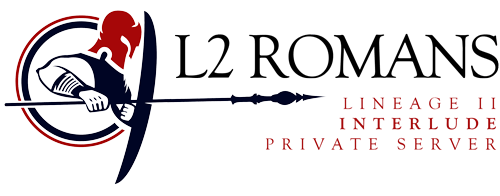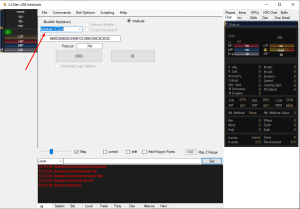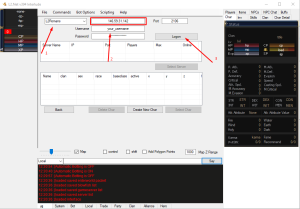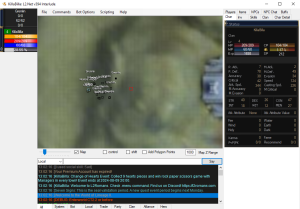1. Get L2.Net files
First of all you have to get L2.Net bot. You can compile it by yourself using the sourcode from official repository on Github or try to download from our website.
If you want to see the world map in your bot you have to install SlimDX SDK.
2. Configuration L2.Net
The L2.Net bot package you get from our website is already pre-configured, but not fully. Take a look at list below and confirm all is set properly. Do not change any other files if you don’t know what you’re doing.
- interfaceIL.txt - locate D:\path\to\your\lineage2\system\L2.exe and replace it with the correct path where your game is installed
- loginlistIL.txt - make sure file contains correct server name and IP - these details you can find in l2.ini (decoded) or here.
- blowfishIL.txt - do not modify this file
3. Start the bot
You can start the bot with executing the L2NetIL.exe file.
If all went fine you should see the above view. Please select the Blowfish token – same as on the picture.
Now click OOG button – for Out Of Game bot start – starting a bot without game client. For now we will focus on that option only.
If all went OK you should see the window similar / same as the one below.
At that step all you need to do is:
- select the correct server – ofcourse L2Romans – pay attention on IP window. It should be the same as the one on the pic.
- type your username and password
- click “Logon”
Last step – from the box below select the server, and then – the character you want to play with.
4. Interface and Game Window
If everything went well and you did not mess up anything, you shoud be logged in. Now you can activate the Game Window.
Click on File and select Game Window option.
- With the slider below the map you can zoom in and out.
- By clicking on the map you can navigate, and make your character run around.
- Dubbleclick on NPC’s to open there dialogbox. Some non-standard NPC’s might not be recognized and appear as unknown or something similar. They should work fine tho…
You are now allmost done with part 1 of this Guide. You might want to set the toggle Key for the bot:
- Click again on File and select this time Setup,
- Find Toggel Key and press the X,
- Then press the key you want to use to toggle bot function on/off,
- Now press Apply to confirm changes,
- If you want – go again to Setup to set the Force Quit key as well.
5. Summary
Now you are done with the base setup of L2Net. If you have never ever used any bots before and don’t know how to setup the bot or use its functionalities – you have to wait for part 2 of this guide. If you know “your stuff” because you are an Old Bad Ass Botter you will have no problems to figure all out!
If you still asking yourself a question – How to start L2.net bot for OOG Lineage2 Interlude on L2Romans – the answer is obvious… its easy peasy!
Remember, in some wicked circumstances you might notice some errors like:
- “Unable to load SlimDX library” – the message is obvious, but for those who didnt get it – bot cant locate (and load) SlimDX. Make sure you have installed the correct version (SDK!).
- “Can’t connect …” – try to read the message and react, maybe its the password, maybe something else…
For any support or questions feel free to join our #bot channel at Discord and ask anything you want. Community will help you!
With part 2 of this guide you will find out how to set up the bot to run, kill mobs, collect drops and level up your toons quickly and without any pain! Stay tuned!
All credits @RocketoBunny. Thanks!